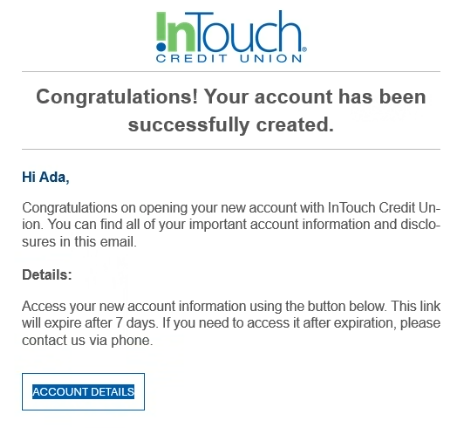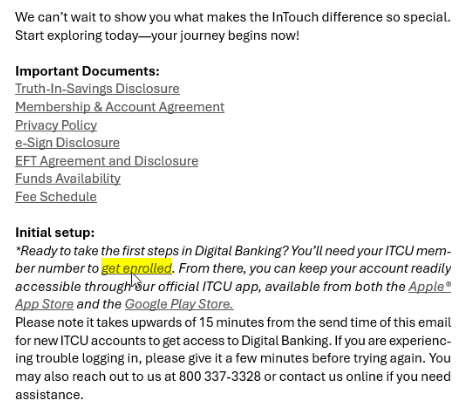How to Open a Checking Account

Begin the account opening process by selecting an account category. InTouch Credit Union offers a variety of checking accounts for differing needs. Click below to learn more about each category.
Want to speak with a representative or have questions? Contact us!
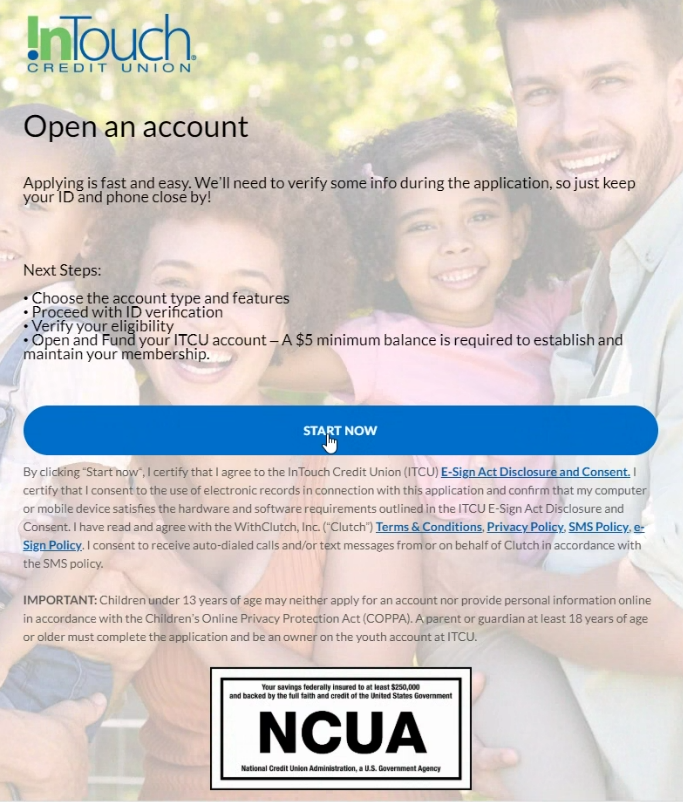
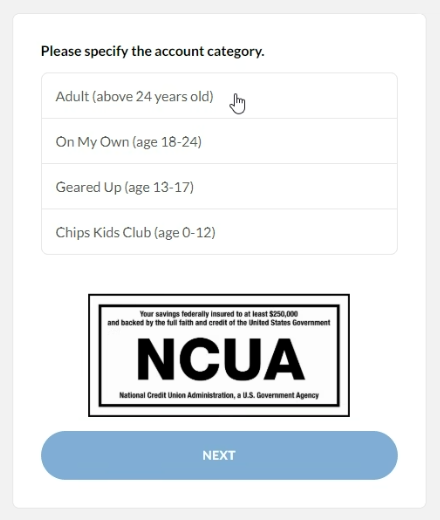
Click "Checking Account" then select the account type you want to open by clicking the + icon at the account card's top right corner. For assistance comparing ITCU's checking accounts, click here.
Once added, a window will appear, and you will be prompted to select what additional account features you want.
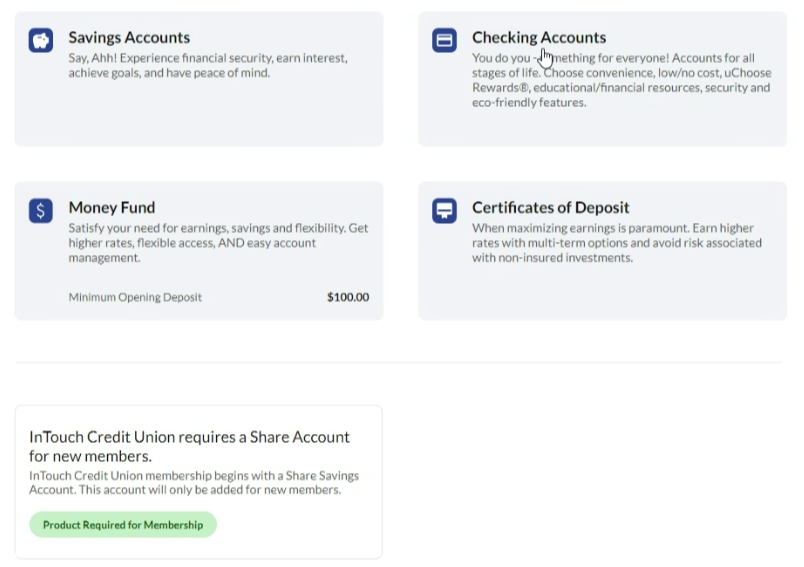
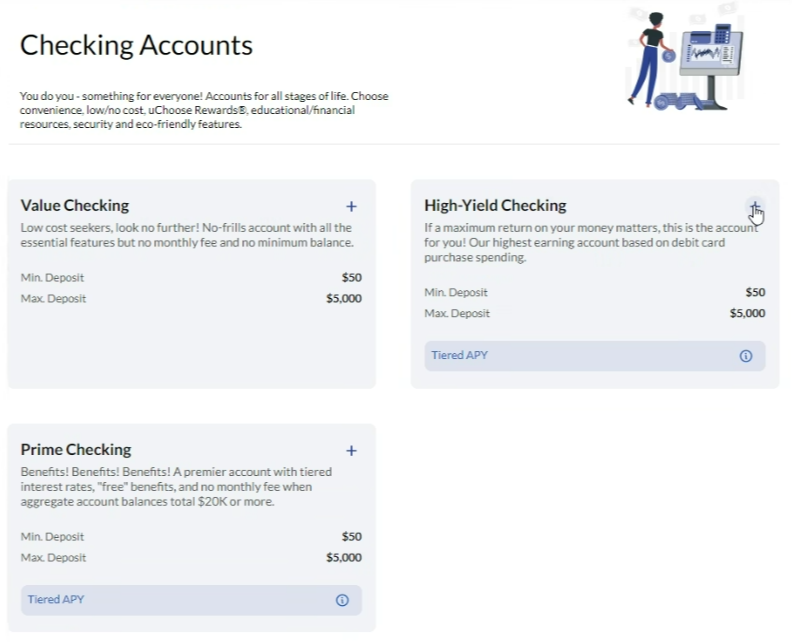
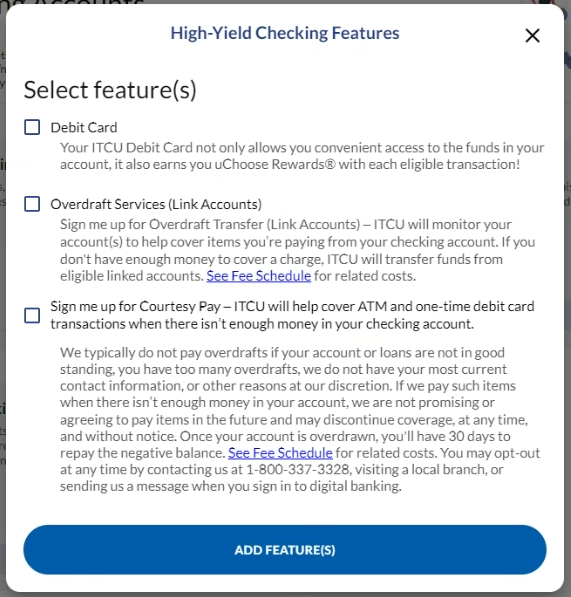
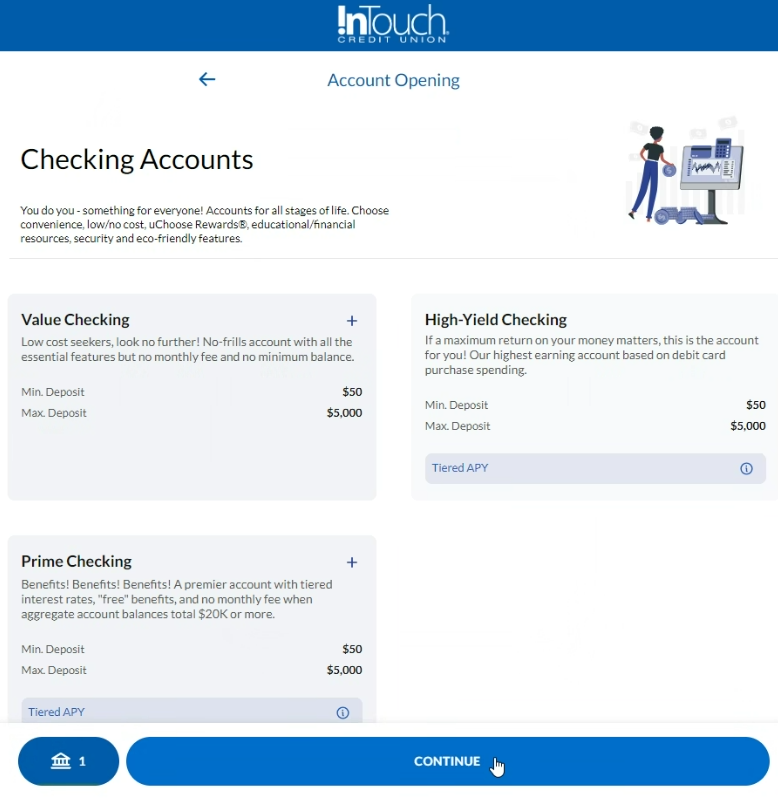
Begin the ID verification process. Fill out the required information.
Eventually, you will be requested to select the membership eligibility criteria that you meet. Refer to our Membership Eligibility page or contact us if you have any questions.
Verify your information.
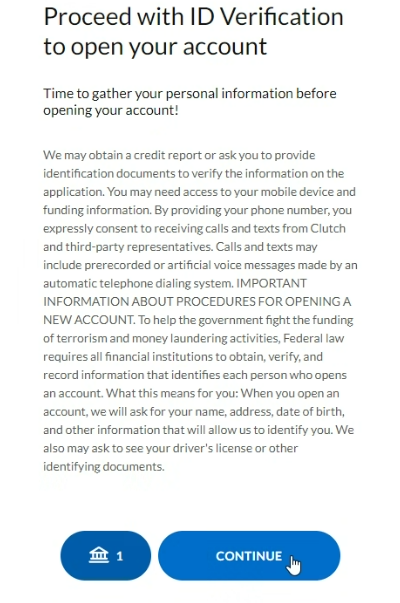
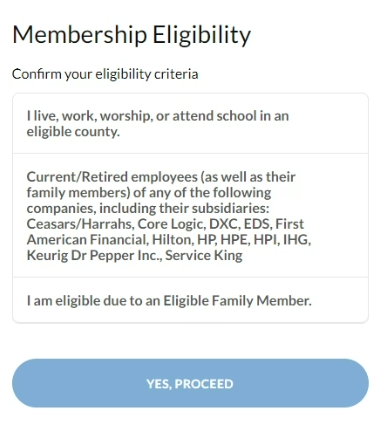
Fund the account or accounts you selected. Add joint applicants or beneficiaries. If you are not a member, a par-share savings account will also be opened as it is necessary for becoming a member.
Please review the terms and conditions.
Select your funding method.
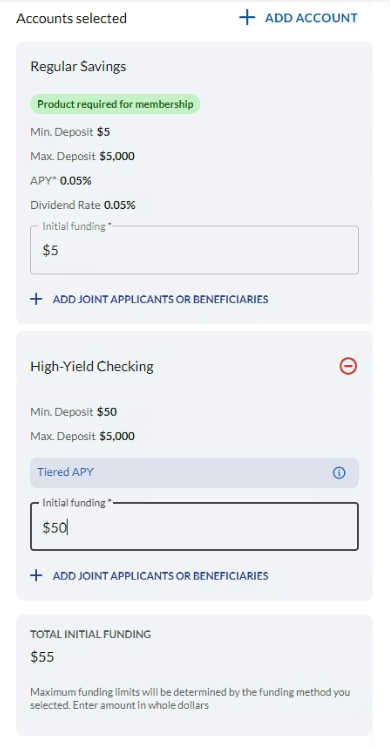

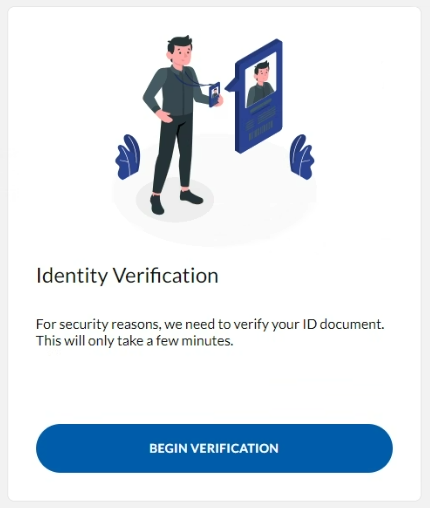
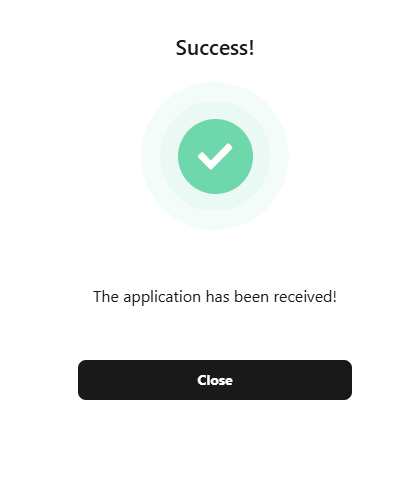
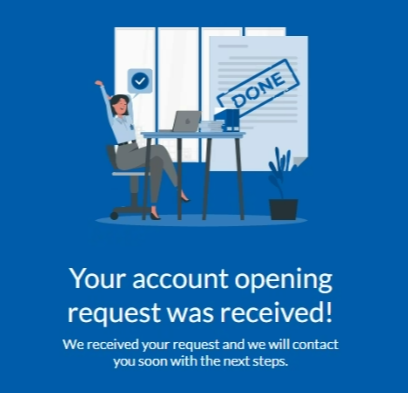
In your email notification, click "Account Details" to see your account details, including account numbers and membership number. Save this information securely because you will lose access to it 7 days after creating your account. If you need to access this information after expiration, please contact us via phone.
Return to the email and scroll down. Click "get enrolled" under "Initial Setup." Be prepared to input your membership number to finish setting up Digital Banking.